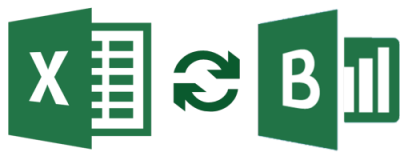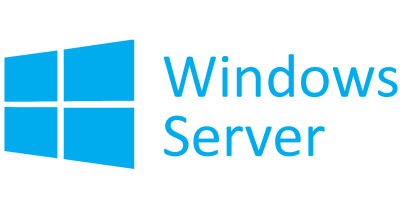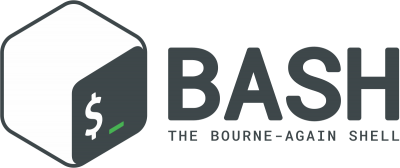Intermediate Microsoft Word 2016
Слушатели данного курса (средний уровень) уже должны уметь создавать, редактировать и печатать документы в Word 2016.
В этом курсе по Word 2016 учащиеся изучат расширенное форматирование, использование инструментов рисования, создание и редактирование таблиц, а также работу с макетом страницы.
Данный курс под руководством инструктора проводится на русском языке и представляет собой авторизованный Community Course Microsoft.
Целевая аудитория
Этот курс предназначен для слушателей, имеющих базовые навыки работы с Microsoft Word 2016, которые хотят получить навыки среднего уровня, или слушателей, которые хотят изучить темы данного курса в новом интерфейсе Word 2016 года.
Приобретаемые знания и навыки
- Learn to use Word 2016's advanced editing tools.
- Learn to work with images, including placing and sizing images, wrapping text around images, and using borders and effects.
- Learn to adjust page orientation and layout.
- Learn to work with columns.
- Learn to work with page and section breaks.
- Learn about document views, using the navigation pane, and viewing multiple windows.
Программа курса
Module 1: Advanced Formatting
This module explains how to work with formatting features in Microsoft Word.
- Shading and Borders
- Exercise: Using Shading and Borders
- Setting Line and Paragraph Spacing
- Changing Styles
- Exercise: Changing Styles
- Paragraph Marks and Other Formatting Symbols
- Exercise: Using Formatting Symbols
- Use shading and borders to enhance your document.
- To set line and paragraph spacing.
- Format your document using styles.
- Show, hide, and use formatting symbols.
Module 2: Working with Tables
This module explains how to work with tables.
- Inserting a Table.
- Exercise: Insert a Table.
- Table Styles
- Exercise: Adding Styles to a Table
- Formatting a Table
- Exercise: Formatting a Table
- Insert a table into a document.
- Format a table using styles.
- Format data within a table.
Module 3: Working with Images
This module explains how work with images in Microsoft Word.
- Inserting Images
- Exercise: Insert an Image into a Microsoft Word Document
- Placing and Sizing Images
- Exercise: Place and Size an Image in a Microsoft Word Document
- Wrapping Text around an Image
- Exercise: Wrapping Test around an Image
- Adjusting Images
- Exercise: Adjusting Images in Microsoft Word
- Borders and Effects
- Exercise: Adding Borders and Effects to Images in Microsoft Word
- Insert images into a Microsoft Word document.
- Place and size images in a Microsoft Word document.
- Wrap text around images.
- Adjust the look and feel of images.
- Add borders and effects to images.
Module 4: Page Layout
This module explains how to work with page layout options in Microsoft Word.
- Orientation and Paper Size
- Working with Columns
- Exercise: Changing the Page Setup
- Advanced Formatting
- Working with Fields
- Page and Section Braks
- Exercise: Adding Page and Section Breaks
- Set the page orientation as portrait or landscape.
- Set the print size of the paper.
- Split your text into multiple columns.
- Add page breaks.
- Add section breaks.
Module 5: Working with Illustrations
This module explains how to work with illustrations in Microsoft Word.
- Adding and Editing Charts
- Exercise: Working with Charts
- Working with Clip Art
- Exercise: Working with Clip Art
- Using Shapes
- Exercise: Adding Shapes
- Working with SmartArt
- Exercise: Working with SmartArt
- Creating Captions
- Using Building Blocks
- Exercise: Insrting a Building Block in Your Document
- Insert charts into Microsoft Word documents.
- Edit charts in Microsoft Word documents.
- Use clip art to illustrate your documents.
- Insert shapes into Microsoft Word documents.
- Use SmartArt to illustrate your documents.
- Use Captions.
- Use Word Building Blocks.
Module 6: Viewing Your Documents
This module explains how to use various features to view your documents in Microsoft Word.
- Document Views
- Using the Navigation Pane
- Multiple Windows
- Exercise: Working with Multiple Windows
- Show and hide the navigation pane.
- Use the Navigation pane to quickly get to different sections of documents.
- Use the Navigation panel to reorganize documents.
- Use the Navigation pane to search within your document.
- Use multiple windows to view different parts of one document at the same time.
- Use multiple windows to view multiple documents at the same time.
Module 7: New Features Since 2013
This module explains how to edit PDFs and use live layout and alignment guides, two features new since 2013.
- Editing PDF Documents in Microsoft Word
- Exercise: Editing a PDF in Word
- Using Live Layout and Alignment Guides
- Edit PDF documents in Microsoft Word.
- Use live layout and alignment guides.
Предварительные требования
- Basic Microsoft Word skills
Группа
- от 6 до 14 человек
Данный курс проводится преимущественно в корпоративном формате. Стоимость рассчитывается исходя из количества человек в группе. Вы также можете записаться в уже набранную группу, если курс присутствует в расписании.
Документы об окончании курса
- Сертификат Учебного центра Noventiq
- Cертификат об обучении установленного образца
Информация о курсе
n/a